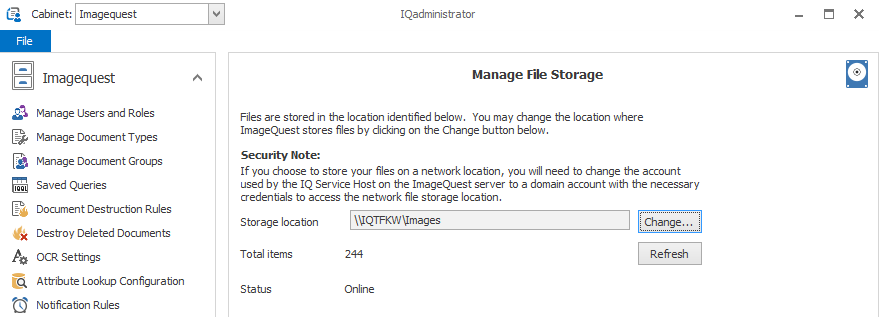The Image folder is managed through IQAdministrator. Depending on where the folder is moved to there may be prerequisites that need to be made to ensure proper operation of Image Quest. Using either method requires you to stop the Application Service. (stopping the IQApplication Service Host also stops the IQ OCR and Full Text Service along with IQFolder Image Importing Service)
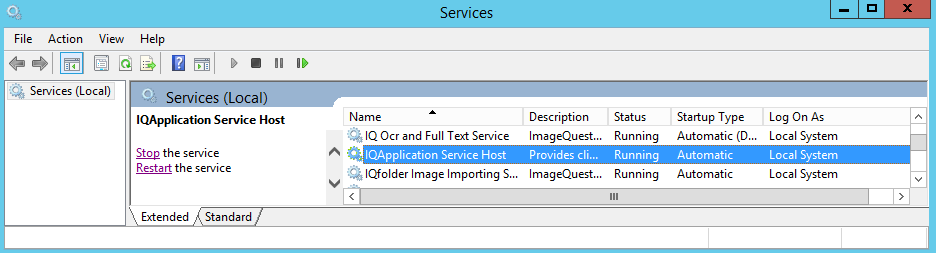
Move Folder to Another Location on the IQ Server
Copy the Image folder (once services are stopped) to the new location. You can move the data (ie. Cut/paste) but copying the data keeps the original data integrity in tact. Once you have the folder to the new location, re-start the IQ Application Service Host and launch IQAdministrator. Navigate to 'Manage File Storage'.
Press the 'Change' button to launch the wizard
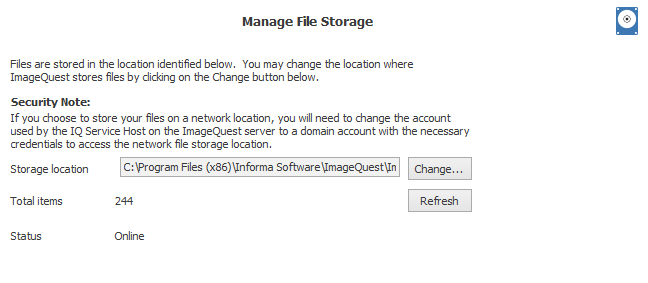
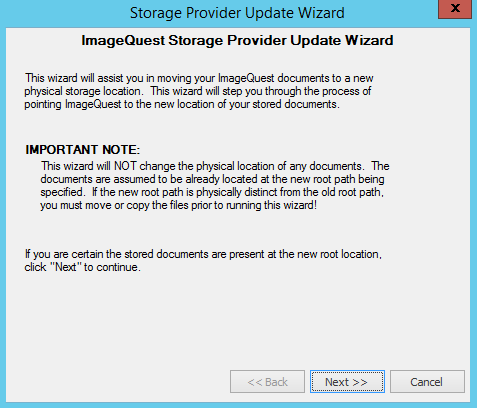
Either type in or Browse to the new folder you wish to move the files to. By default IQ checks your location for missing files to keep data integrity, check skip to bypass this feature
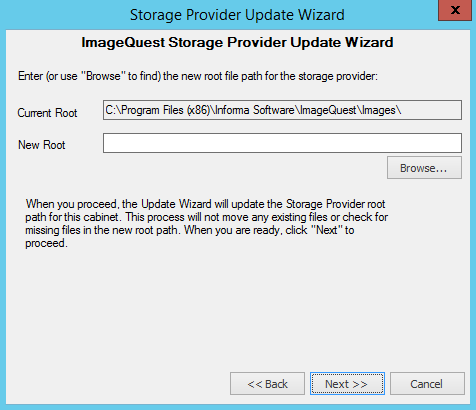
Click on Finish to complete the move.
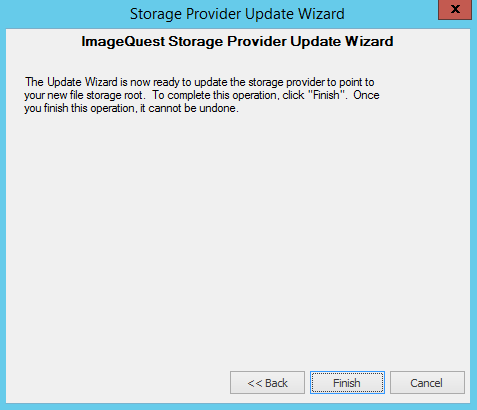
Move Folder to A Network Location
The same steps as above are necessary to move the location to a network folder. You will have to add a network account that has full control of the network location to run as the IQApplication Service.
Goto Start->Run->Services.msc to bring up the Services Management Console
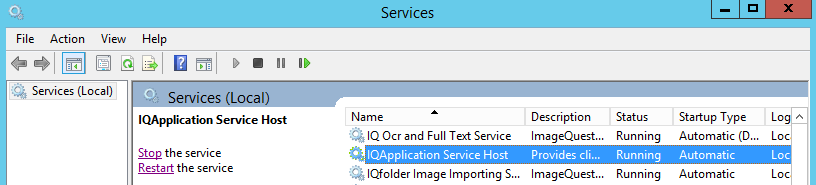
Right-click on the IQApplication Service and choose the Logon tab. Change the user to a domainuser account that has FULL CONTROL of the network location you added in the Storage Provider Update Wizard above.
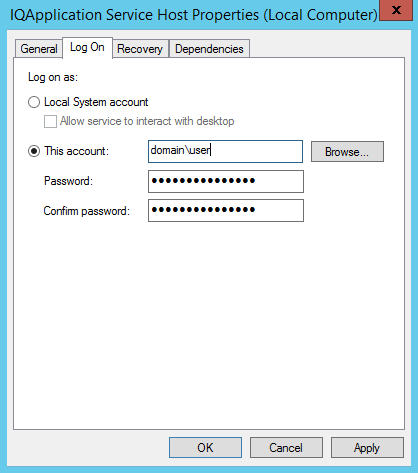
Once you OK out of this menu and start the service, check the Manage File Storage in IQAdministrator to verify that it is back online.