Adding New Users
To add a new user to the Warehouse, select Manage Users in the “Manage Warehouse” window and click the Add button at the bottom of the screen.
Enter the user information into the fields. If you wish to have the user authenticate with his or her Active Directory credentials, click the checkbox to “Allow this user to authenticate with their Active Directory credentials” and specify their domain name in the Domain Name field. See the Single Sign-On (SSO) Overview (the next topic) for more information. If the user should receive work queue notifications, enter an email address, and check the box to “Send email notifications to this user”. You may also check the System Admin box to allow this user to login to the IQAdministrator application. Click Done at the bottom right to finish adding the new user.
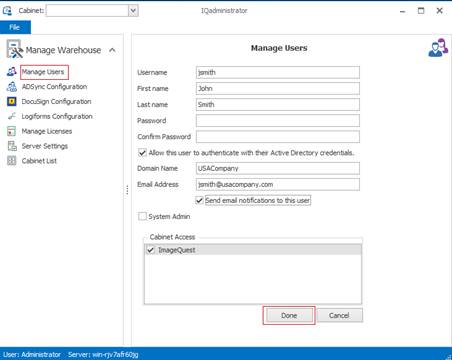
See below for information about user options.
|
New User Information |
Definition |
|
Username |
The name of a user assigned in the cabinet (i.e. “jsmith,” “dogden”) |
|
First Name
|
The first name of the user |
|
Last Name
|
The last name of the user |
|
Password |
Manually assigned password stored in the IQ database. This is not required if using SSO. |
|
Confirm Password
|
Verify the created password. |
|
Allow the user to authenticate with their Active Directory credentials
|
Activates Single Sign-On (SSO) for a user which does NOT require a password. |
|
Domain Name |
Enter the network’s NETBIOS domain name
|
|
Email Address |
Enter the user’s email address. |
|
Send email notifications to this user |
Enables work queue notifications for this user. |
|
System Admin |
Allows users to use the IQadministrator application. |
Note: Email notifications require further mail configuration. See the SMTP Server topic for more information.