Confirm Device Model Number and Firmware Versions
Before installing OXPd, confirm the HP device supports OXPd and it is running at least the minimum firmware version required. The list below displays the supported devices and minimum required firmware versions.
MINIMUM MEMORY & FIRMWARE VERSIONS SUPPORTED:
-------------------------------------------------------------------------------
The devices covered in this release include the following models:
· LJ M3035mfp series: 256MB, 48.101.4
· CLJ CM3530mfp series: 512MB, 53.031.4
· LJ 4345mfp series: 256MB, 09.151.3
· LJ M4345mfp series: 256MB, 48.101.4
· LJ M4349mfp series: 256MB, 48.101.4
· CLJ 4730mfp series: 256MB, 46.231.3
· CLJ CM4730mfp series: 384MB, 50.081.3
· LJ M5035mfp series: 256MB, 48.101.4
· CLJ CM6030mfp series: 512MB, 52.051.3
· CLJ CM6040mfp series: 512MB, 52.051.3
· CLJ CM6049mfp series: 512MB, 52.051.3
· LJ 9040mfp series: 256MB, 08.141.3
· LJ 9050mfp series: 256MB, 08.141.3
· LJ M9040mfp series: 384MB, 51.051.4
· LJ M9050mfp series: 384MB, 51.051.4
· LJ M9059mfp series: 384MB, 51.051.4
· DS 9200C: 256MB, 09.151.3
· DS 9250C: 256MB, 48.091.3
· CLJ 9500mfp series: 512MB, 08.141.3
· SJ 7000n: Natively Supported
· M4500 series: Natively Supported
HP device firmware version can be retrieved from the device configuration page.
HP device firmware can be downloaded from http://www.hp.com.
NOTE: Any newer HP MFP device that has OXPd 1.4 already installed will be supported on a best effort basis.
Please make sure your device is licensed prior to adding it to ImageQuest.
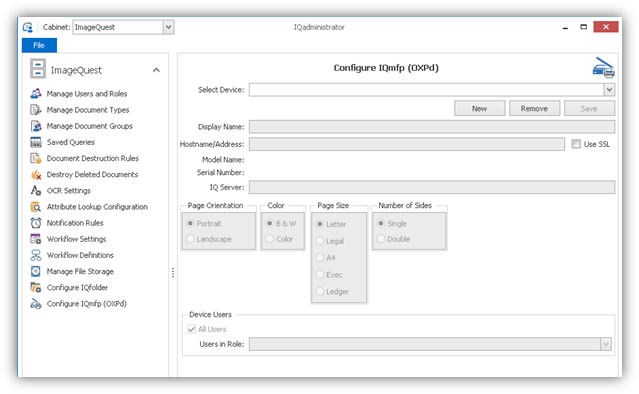
Click “New” to add a new device. The IQ Server field will be populated with the ImageQuest server information.
Enter the Display Name and Host Name/IP Address for the new device. In the example below, “M5035” is used for Display Name and IP address “192.168.100.26” is used for Hostname/Address. Press the Tab key to connect to the Mfp device.
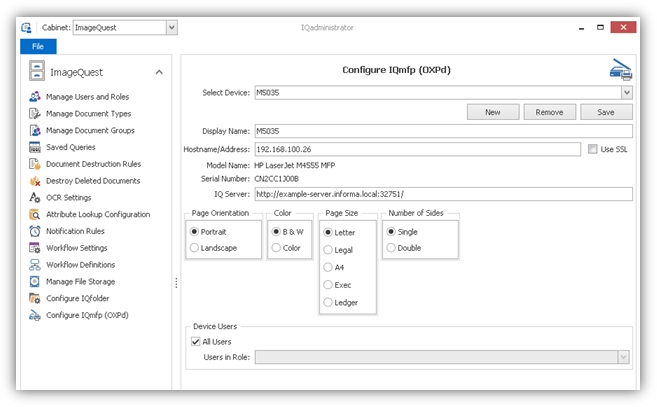
If the connection is successful, the MFP device Model Name and Serial Number will be populated as shown below.
The administrator can then select the default settings for Page Orientation, Color, Page Size and Number of Sides.
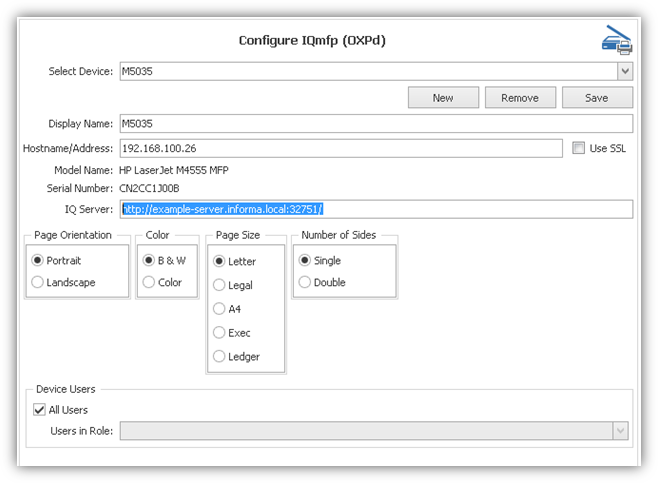
The “Device Users” section allows the administrator to determine which ImageQuest users or role users will be added to the user list on the device. Check “All Users” if all ImageQuest users should be added. Uncheck “All Users” to activate and select from the “Users in Role” drop-down.
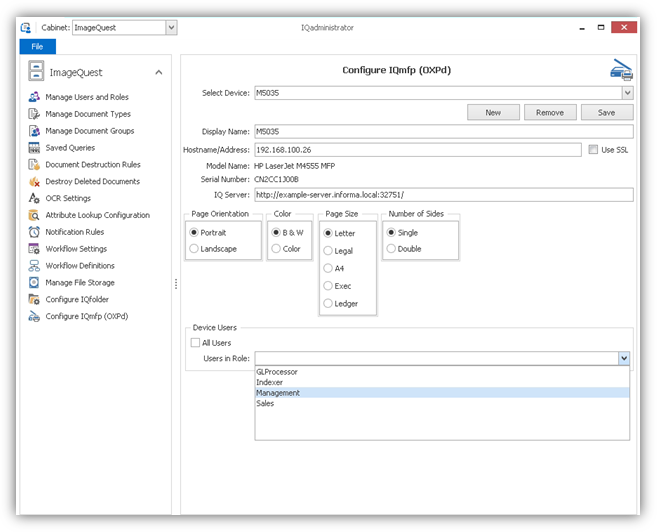
Click “Save” to add IQmfp to the Mfp device front panel. You will be prompted to provide the device administrator credentials before the process can complete.
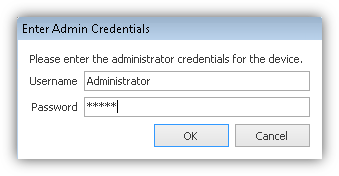
The following message confirms the device was added successfully.
![]()
NOTE: See the ImageQuest User’s Guide for information on using OXPd.