Adding New Users
To add a new user to the Warehouse, select Manage Users in the “Manage Warehouse” window.
Enter the name of the user in the “Username” field and the Domain in the “Domain Name” field. When creating a new user, click the checkbox to “Allow this user to authenticate with their Active Directory credentials”; if you wish to use the user Single-Sign On (SSO) method. See the Single Sign-On (SSO) Overview (the next topic) for more information. Click “Add User” at the bottom right to finish adding the new user.
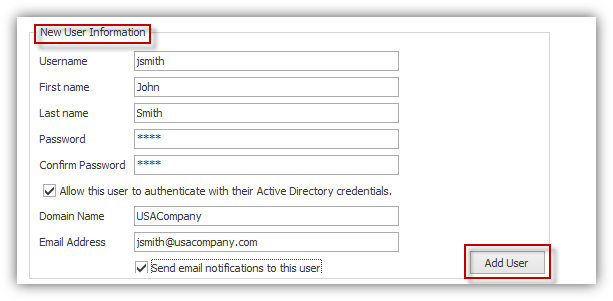
See below for information about user options.
|
New User Information |
Definition |
|
Username |
The name of a user assigned in the cabinet (i.e. “jsmith,” “dogden”) |
|
First Name
|
The first name of the user |
|
Last Name
|
The last name of the user |
|
Password |
An access code assigned to or established by a user (i.e. case sensitive, and a combination of letters and numbers). |
|
Confirm Password
|
Verify the created password. |
|
Allow the user to authenticate with their Active Directory credentials
|
Activates Single Sign-On (SSO) for a user which does NOT require a password. |
|
Domain Name |
Enter the network’s NETBIOS domain name
|
|
Email Address |
Enter the user’s email address for routing notifications (i.e. jsmith@usacompany.com) |
|
Send email notifications to this user |
Activates document routing notification per user through ImageQuest.
|
Note: Routing notifications require further mail configuration. See the SMTP Server topic for more information.