Microsoft Windows Services
The ImageQuest installation creates the following three Windows services that run in the background on the IQ Server:
· “IQApplication Service Host”
· “IQ OCR and Full Text Service”
· “IQfolder Image Importing Service”
The “IQApplication Service Host” is required for the client applications to connect to the IQ Server. If this service is not running, all IQ client applications will fail to launch. The other two services depend on this service as well and will stop if it’s not running. There is nothing to configure with this service.
Note: If your File Storage (images) for ImageQuest are located on a network share or a location NOT local to the IQ Server, you will need to change the “IQ Application Service”. The account must have read/write access to that share.
The “IQ OCR and Full Text Service” is responsible for performing “IQ Smart Indexing” OCR on .TIF files in the Indexing Queue to allow quick “click and drag” indexing in the document Indexer. It is also responsible for extracting text from indexed documents and storing it in the database for keyword searching. In the case of indexed .TIF files, the file is converted to a searchable PDF after the OCR process is complete. Other common file types submitted using the other IQ client applications may be text extracted as well to allow for keyword searching, but the file type is not converted and remains in its native format. This service is dependent on the “IQApplication Service Host”; there is nothing to configure for this service.
The “IQfolder Image Importing Service” polls all of the folders setup in IQadministrator at 60 second intervals and moves .tif and .pdf files into the Indexing Queue in IQdesktop as an MFP Scan document type by default. This service is dependent on the “IQApplication Service Host”. By default, IQfolder is configured to look at folders on the IQ Server only. If folders are created on a network share, the IQfolder service will need to be configured with domain credentials.
To configure the service to use domain credentials, open the Microsoft Windows Services application; go to Start > Control Panel > Administrative Tools > Services. Locate and double-click the IQfolder Image Importing Service as shown below.
![]()
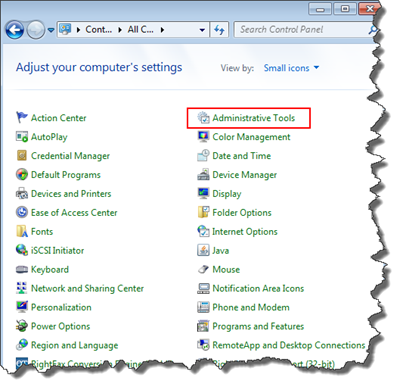
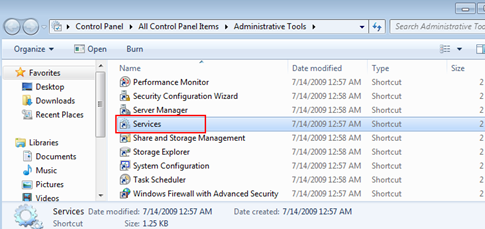
Click the “Log On” tab, select “This account” and enter a username and a password. The user specified here must have access to read and modify ALL folders created in IQfolder. Click “OK”.
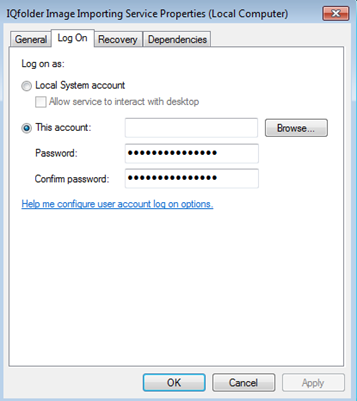
Restart the IQfolder service in order for the changes to take effect.
Note: If the IQfolder Image Importing Service is unable to delete a .TIF file from the directory, the service will be stopped and an entry will be logged to the IQfolder service log file (see section for Logfiles).