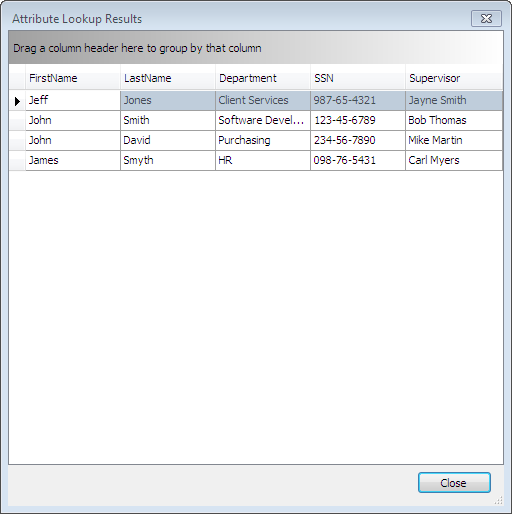Attribute Lookup Configuration allows the ImageQuest administrator to configure and manage Attribute Lookup settings from IQadministrator. This leverages an external data-source for retrieval of information but it cannot be used to update the originating data-source.
Note: Any lookups that were previously configured before upgrading to version 10.3 will need to be reconfigured manually.
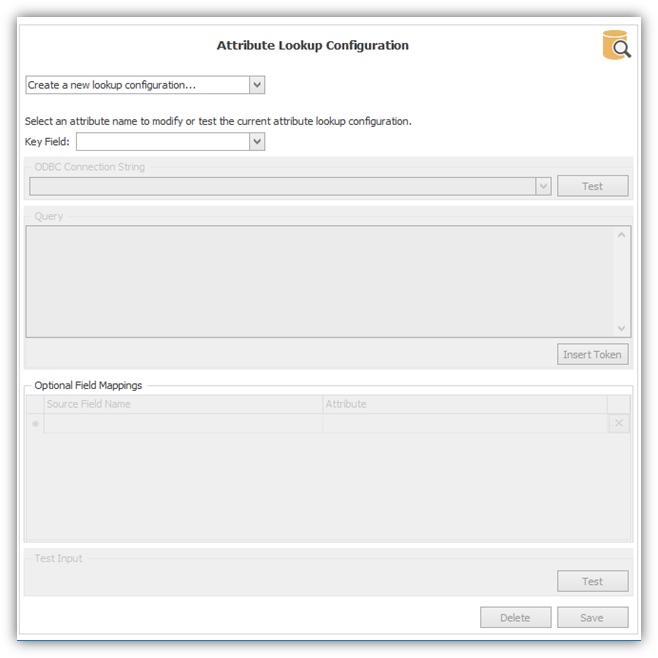
To create a new lookup, first select an ImageQuest Attribute to be
used as the Keyfield. FirstName is selected in the
example below. Click OK to continue and to configure the
lookup.
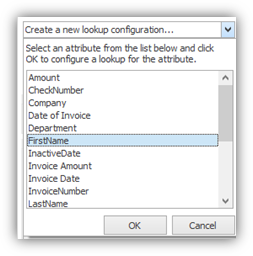
Next, select an ODBC Connection String for the data source from the drop-down. The list provides some commonly used ODBC string templates that may be used. If you do not see an ODBC Connection string for your type of database, one can manually be typed in.
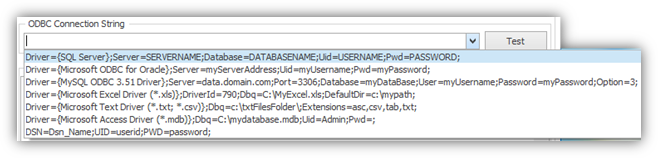
Configure the ODBC Connection String by providing the required parameters for the chosen connection string. Click “Test” to test the connection and confirm it is valid and then click OK to continue.
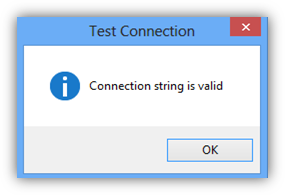
Enter the SQL query to be used by the Attribute Lookup to retrieve records from the data source. Click the “Insert Token” button to add the keyfield to the select statement in the proper syntax. In the example below, “[%FirstName%]” is added. The apostrophes are needed because the keyfield is a text value and the extra percent to the right is needed because of the LIKE operator.
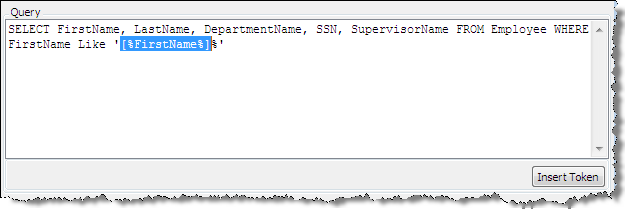
The Optional Field Mappings section allows the ImageQuest administrator to map a data source column (Source Field Name) to an ImageQuest attribute (Attribute) if the names are not the same.
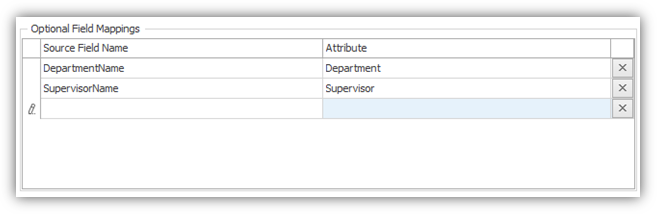
The Test Input section provides the option to test the Attribute Lookup configuration. In the example below, “j” is entered to lookup any FirstName that begins with the letter j. Click “Test” to perform the lookup.

The Attribute Lookup will perform the query on the source and provide a preview of the results. In this example, the lookup by letter “j” returns four unique records. Click Close to close the results window and click “Save” to save the Attribute Lookup Configuration.