Document Groups allow the Administrator to organize documents and further restrict access to Users or Roles in addition to the permissions set at the Document Type level. Once a Document Group is created and Users or Roles are added, only Users or Roles in that group can assign documents to the group or search and view documents assigned to the group.
Click Manage Document Groups as displayed below to Add, Edit or Delete Document Groups.
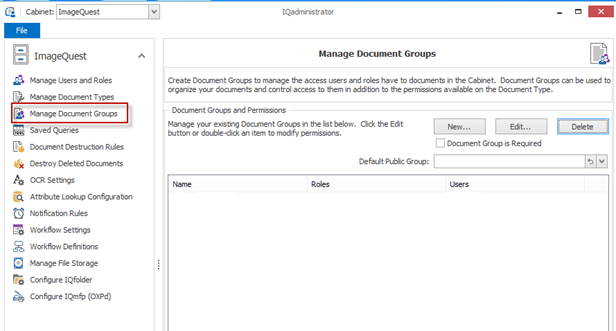
To create a new Document Group, click “New” to open the “Add Document Group” window as shown below. The window contains the “Document Group Name” field and two lists, one for all current ImageQuest “Roles” and one for all current ImageQuest “Users”.
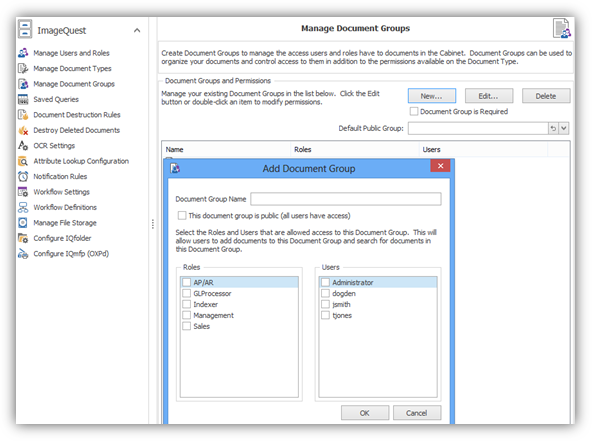
For example, a company receives invoices from three cities: Atlanta, Orlando and Phoenix. Each of these cities has a Sales Manager assigned to it. Only the Sales Manager and the company’s CFO are allowed access to the Invoice documents in the Cabinet for each location. The Administrator can create a Document Group for each location and add the assigned Sales Manager and the CFO to the group to accommodate this need.
Note: The list of users in each document group must also include the user assigned to indexing incoming documents. By including this user in each group, the indexer is able to assign incoming documents to their respective group.
In the screenshot below, “ORL” is entered in the “Document Group Name” field. The Sales Manager “Bjones”, the CFO “dogden” and the indexer “tjones” are selected in the “User” list. Note that each user selected receives a check in the box to the left of their name to confirm the selection. Click “OK” to add the new group to the Document Groups and Permissions list. Clicking “Cancel” will close the “Add Document Group” window and the group will not be created.
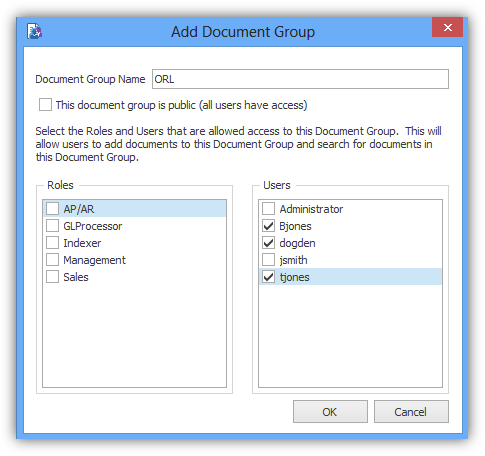
The Document Groups and Permissions list will show each group that has been added and displays the group “Name” and the names of the “Roles” and “Users” that are members of the group as seen below. “ORL” is listed under “Name” and “Bjones”, “dogden”, and “tjones” are listed under “Users”. These are the only Users that are able to assign Invoices to the “ORL” group or search for documents assigned to the “ORL” group.
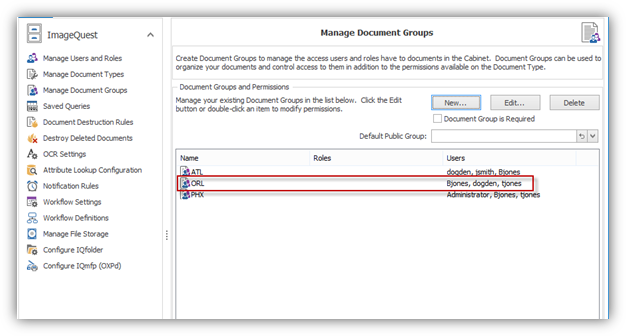
To edit a Document Group, double-click the group “Name” or select the group and click “Edit” to open the “Edit Document Group” window. See below. In this window, you can change the “Document Group Name” or add or remove Roles or Users in the group.
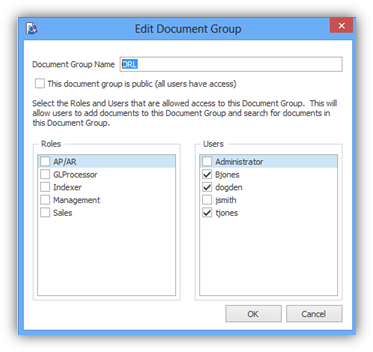
The “AP/AR” Role is added to the group.
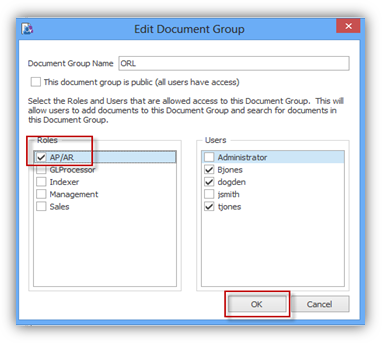
Once all edits are made, click “OK” to save the changes and update the Document Groups and Permissions list as shown below. Clicking “Cancel” will close the “Edit Document Group” window and the changes will not be saved.
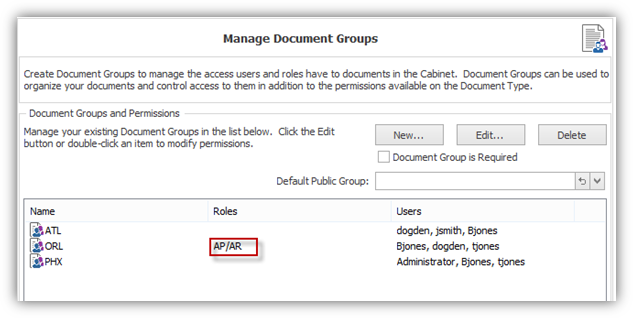
When a Document Group Name is changed, any documents already assigned to the group will be updated to reflect the new Document Group Name. When Users or Roles are removed from a group, they will no longer have access to any documents that are or were assigned to the group.
To delete a Document Group, highlight the row in the Document Groups and Permissions list and click “Delete”. A “Delete Confirmation” dialogue box will ask to confirm the deletion. Click “Yes” to delete the Document Group or “No” to retain the Document Group.
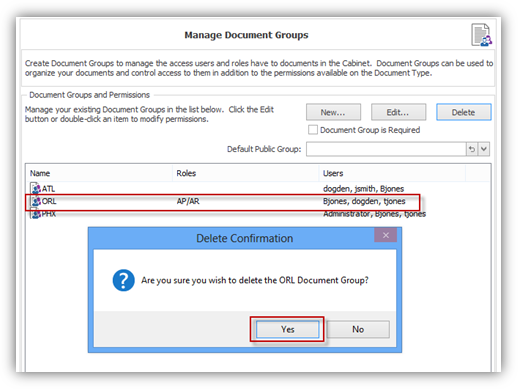
A Document Group cannot be deleted if one or more documents are assigned to the group. If the Administrator attempts to delete a group that has documents assigned, an error dialogue box is displayed and it includes the number of documents currently assigned to the group. These documents must be edited to change or remove the group assignment before the Document Group can be deleted.
There is no limit to the number of Document Groups that can be created or Users or Roles that can be added to each group. In addition, the same Users and Roles can be added to multiple Document Groups and there is no limit to the number of groups they can be added to.
Document groups can be configured as public groups which gives everyone access to the documents in that group (assuming the user has document type permissions). There is also an option to require a document group be selected when indexing a document.
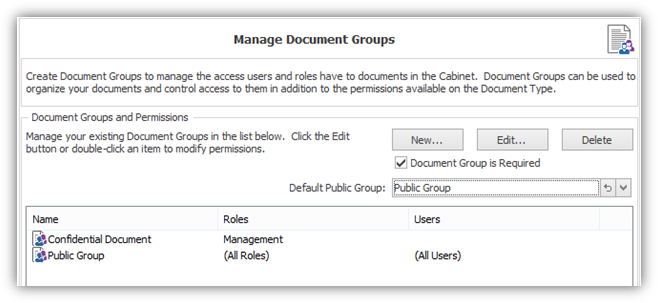
Please see the ImageQuest User’s Guide for more information on how to add and search for documents assigned to Document Groups.