Editing and Removing Document Types
To edit a Document Type, right-click the Document Type and select “Edit” in the menu as shown below. The “Modify Document Type” window will appear with the Document Type name highlighted. For example, the Document Type “Health History” is being modified here. Type in the new title, “Patient Health Record”, and optionally decide whether to allow all users to access this Document Type by default or to be processed by FullText OCR and click “OK”.
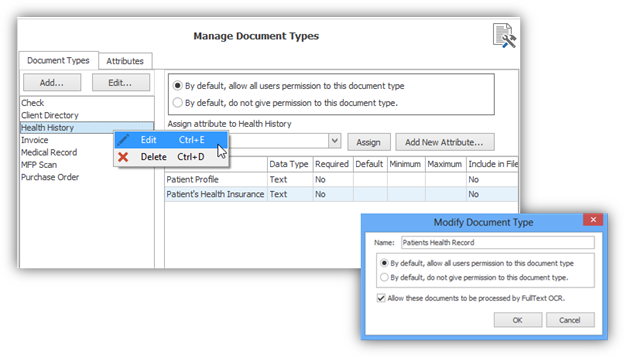
Once you click “OK”, you will see that “Health History” has been renamed to “Patient Health Record” as highlighted below.
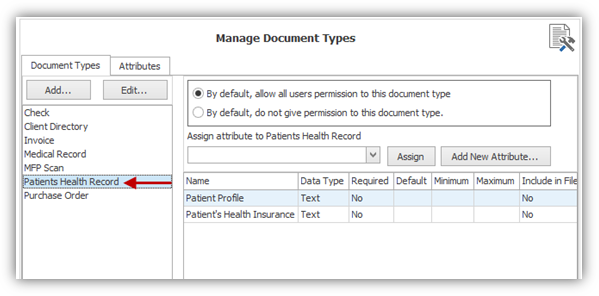
To delete a Document Type, locate it in the “Document Types” tab, right-click on it and select “Delete” in the menu as shown below. The Document Type, “Invoice”, is being deleted.
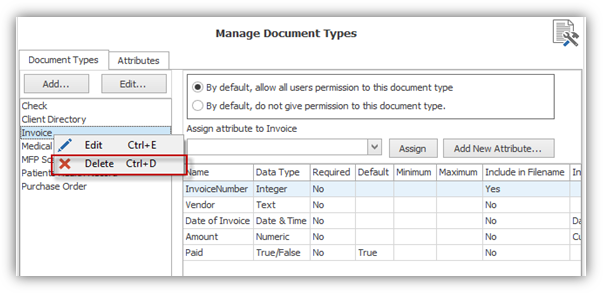
The dialogue box, “Confirmation” appears to ensure that the Administrator desires to delete the selected Document Type, “Invoice” as noted below. Click “Yes”.
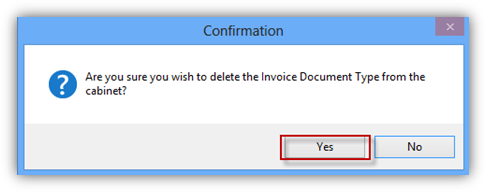
Note: If a Document Type or Attribute is in use by one or more existing documents, they cannot be deleted. This also includes documents that have been flagged as deleted.