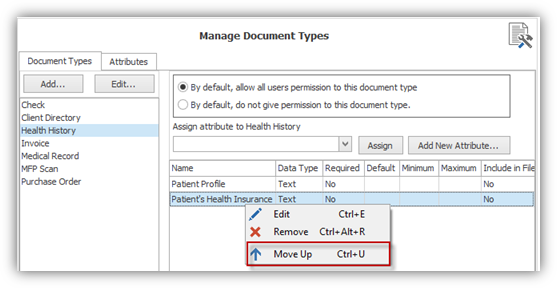Editing, Removing and Reordering Attributes
There may come a time when attributes have to be renamed or removed from certain document types.
In the Document Type, “Health History,” you will see the list of attributes to its right as illustrated below. The attribute, “Patient Name,” for example, needs to be renamed; the “Edit” attribute feature allows you to modify certain attribute options. To edit the attribute, double-click it or highlight the attribute name, right-click on it and select “Edit” from the menu.
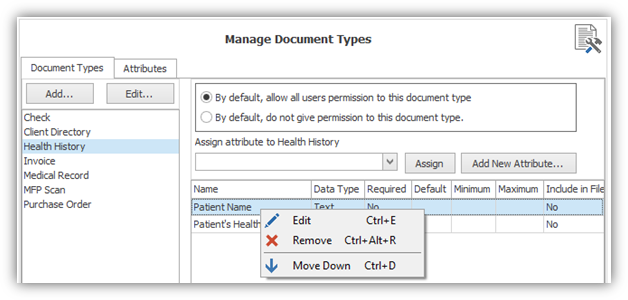
In the screenshot below, the original attribute name, “Patient Name,” is displayed.
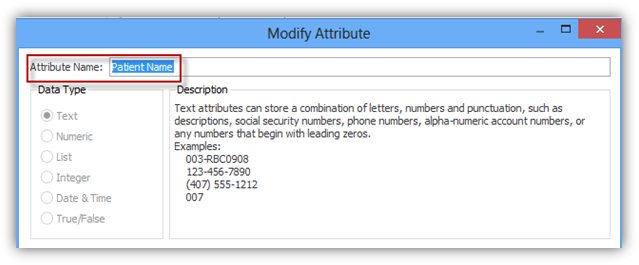
To rename this attribute, highlight the original name and type in the new name, “Patient Profile,” as shown below; click “OK”.
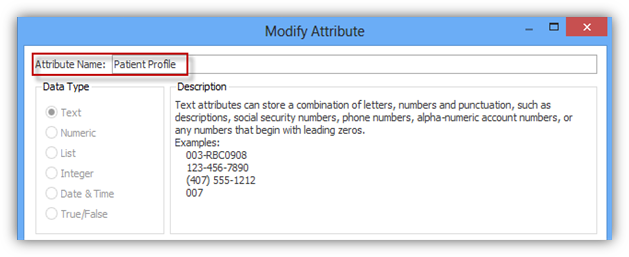
Note: The option fields can be modified, but the data type cannot be modified.
Now you will see the update in the attribute list for the Document Type “Health History” in the document types tab as shown below.
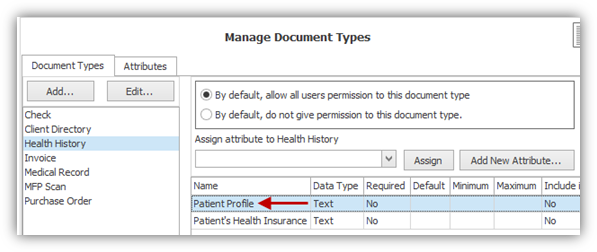
Attributes can be unassigned or removed from Document Types. For example, attribute “Patient Health Insurance Provider” is no longer needed for Document Type “Health History”. Select the Document Type, right-click the attribute and select “Remove” from the menu. See below.
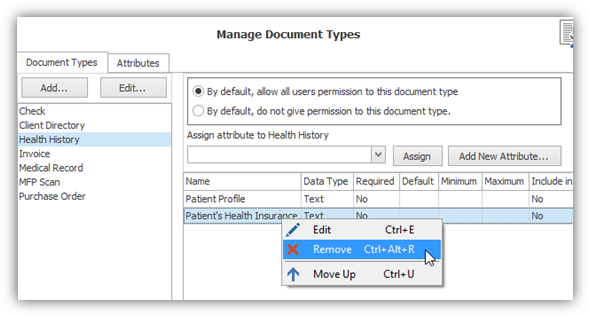
The dialogue box, “Confirmation,” below appears to ensure the Administrator wants to remove the selected attribute. If so, click “Yes”. The Document Type, “Health History,” will now have only one attribute: “Patient Profile”, for indexing.
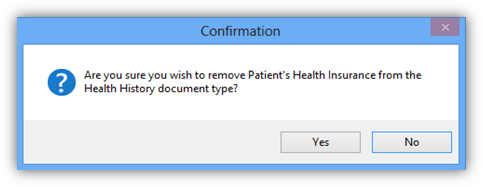
Attributes can also be reordered for indexing purposes on the document type level. By default, the attributes are displayed in the order in which they were assigned to the document type. It may make more sense to have the attributes in a specific order, for example Street, City, State, and Zip. If there is a need to reorder attributes, right-click an attribute and select “Move Up” or “Move Down” from the menu. See below for an example.