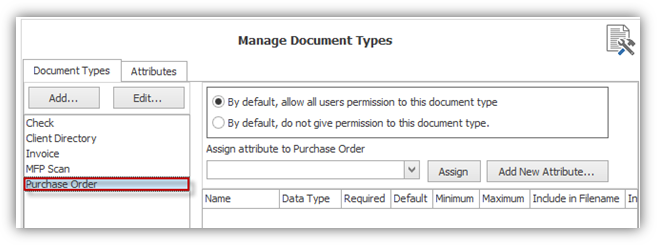Creating a New Document Type
Once you have compiled your office’s list of documents, create a new Document Type for each.
In Manage Document Types, click the “Document Types” tab to add a Document Type as illustrated below. Click “Add” to show the “Add New Document Type” dialog box.
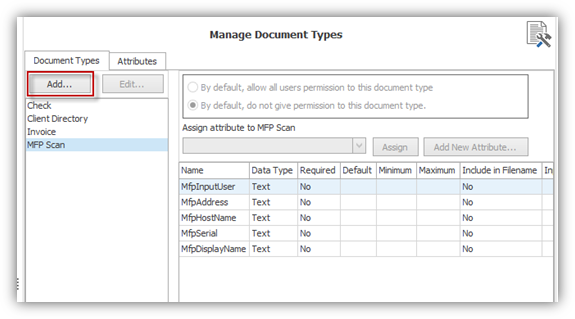
Enter the name of the document as demonstrated below. Below the name field, the Administrator may either click the checkbox “By default, allow all users permission to this document type” only if it is desired for all users to have access to the Document Type or click “By Default, do not give permission to this type of document type.” if the Administrator prefers to manage the permissions at the User or Role level.
“Allow these documents to be processed by FullText OCR” is checked by default, but can be unchecked if the specific document type should not be processed for Fulltext extraction or OCR conversion. Click “OK” to save the new Document Type.
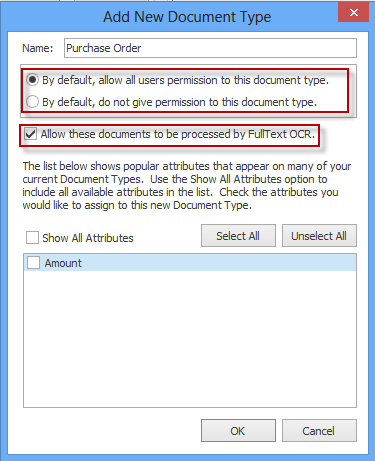
The screenshot below shows that the new document type, “Purchase Order,” has been created and is added to the “Document Types” tab in alphabetical order.