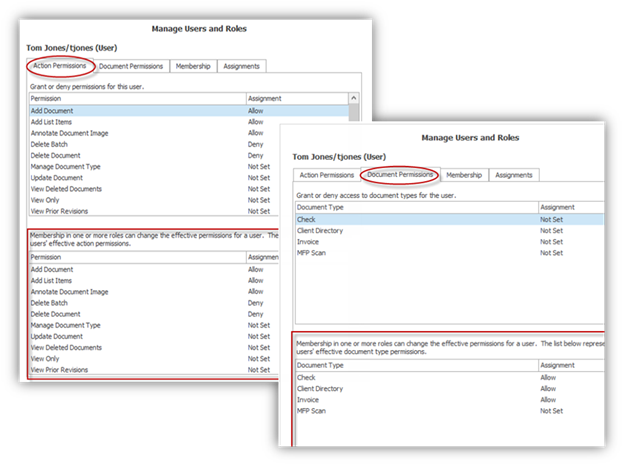Adding New Roles
When ImageQuest is first configured, the Administrator can add roles as a way to save time in assigning “Action Permissions” and “Document Permissions”. Cabinet users can be assigned to multiple roles; roles can also be created without document permissions for the purpose of controlling access to specific ImageQuest devices.
Creating a role for each department in your work environment may be valuable because individual departments usually handle different types of documents. For example, employees in the Sales Department may not need to find an Invoice from the power company, but the Accounting Department would. Alternatively, the Accounting Department will not be looking for Sales Brochures filed by the Sales Department. By creating an “Accounting” role and a “Sales Department” role, documents and permissions can be managed quickly within the IQadministrator.
To add a new role, click Manage Users and Roles as shown in below. The window displays “Cabinet Users” at the top and “Roles” at the bottom. Locate “Roles” and click “Add”.
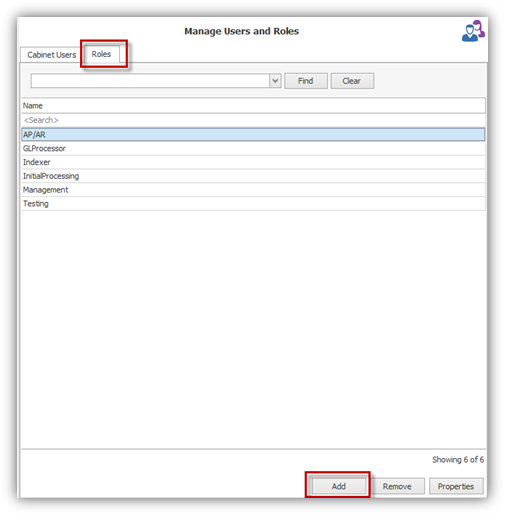
For example, to create a role for the Sales Department, enter “Sales” in the “Create a new role” screen as illustrated below and click “Next”.
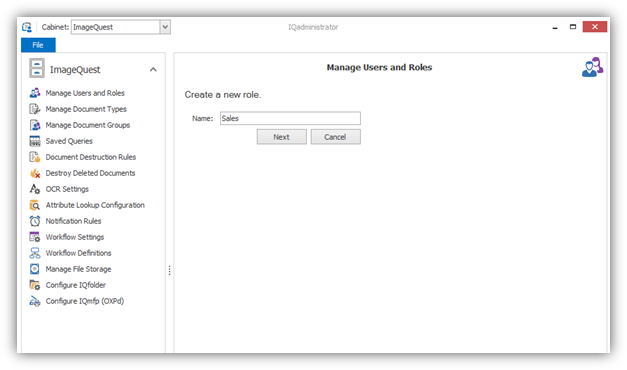
Set action and document type permissions for the “Sales” role as shown below; click “Done” when finished.
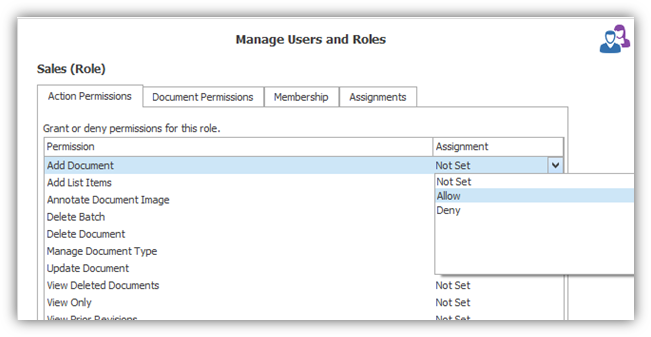
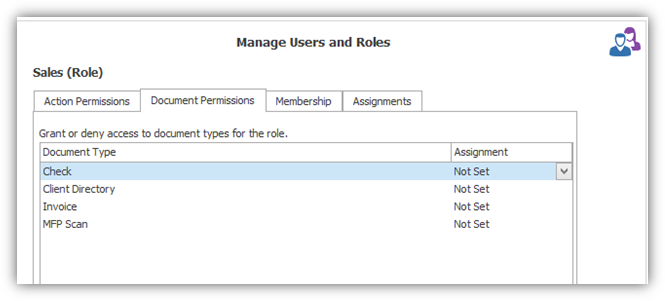
Click the “Membership” tab to assign or remove user membership for the indicated role as displayed below. Notice that “Administrator,” “jsmith” and “tjones” are all assigned to the Sales role membership.
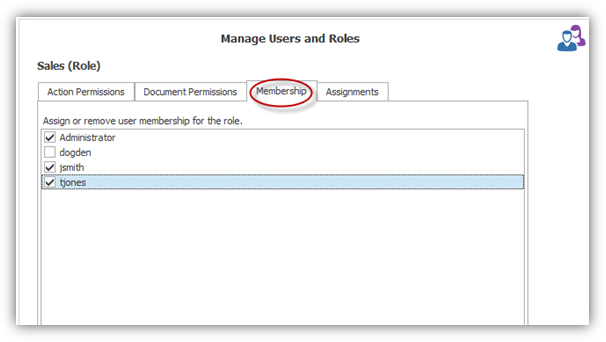
Membership in one or more roles can change the effective permissions for a user; for example, see the bottom portion of the “Action Permissions” and the “Document Permissions” tabs belowrepresenting the user’s effective action and document type permissions for “tjones”.