New User Properties and Permissions
ImageQuest features the following action permissions for users and roles:
|
Action Permission |
Description |
|
Add Document |
Allows a user to add documents to the Cabinet through any IQ client application. |
|
Add List Items |
Allows a user to add a “List-based” attribute on the fly. |
|
Annotate Document Image |
Allows a user to add annotations to a PDF document from IQdesktop. |
|
Delete Batch |
Allows the user to delete a batch from the “Indexing Queue.”
|
|
Delete Document
|
Allows a user to delete or undelete a document from IQdesktop. |
|
Manage Document Type |
Allows a user to add, remove and/or edit Document Types and Attributes from IQdesktop. |
|
Update Document
|
Allows a user to add document revisions and to edit document attribute values. |
|
View Deleted Documents |
Allows a user to view deleted documents.
|
|
View Only |
Disables documents from launching in their native program and loads the documents in a Read-Only viewer. |
|
View Prior Revisions
|
Gives users the ability to view older versions of a document by right-clicking the revision in the history pane and selecting “View Revision”. |
|
Work Queue Search |
Allows users to search for and locate open work items in the system. |
Once a new user is created, the new user’s “Action Permissions” are “Not Set” by default as highlighted.
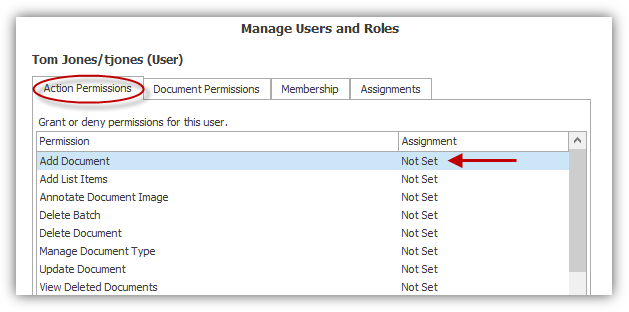
Note: The Administrator user’s Action Permissions are all set to “Allow” by default except for the View Only Permission.
Before setting permissions, see the chart below to distinguish between “Not Set,” “Allow” and “Deny”.
|
Permission Assignment |
Description |
|
Not Set
|
Permission is neither allowed nor denied. |
|
Allow |
Gives users and roles access to action permissions and document types. |
|
Deny |
Explicitly blocks users and roles access to action permissions and document types. |
Permissions can be set for each user by right-clicking to select the assignment or by left-clicking to activate the assignment drop-down as shown in the examples below.
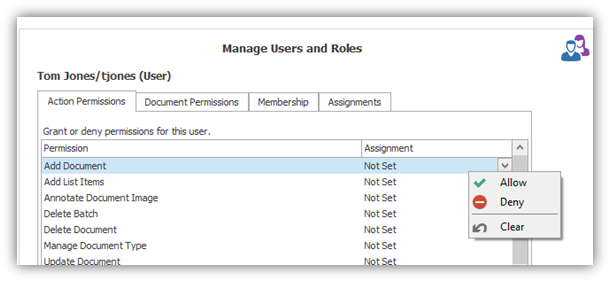

Note: Permissions can also be set at the role level. To add roles and assign users, see “Adding New Roles”.
In the example below, “tjones” is granted the permission to “Add Document”, “Add List Items”, and “Annotate Document Image” but is denied permission to “Delete Batch” and “Delete Document”. The permissions for “tjones” for “Manage Document Type” is “Not Set”.
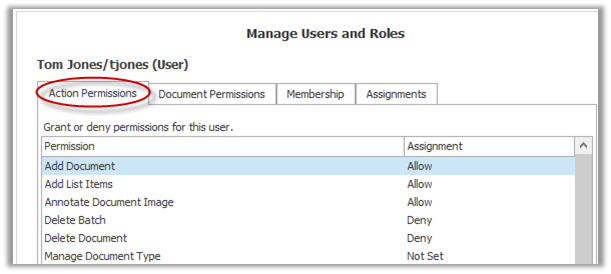
To assign “Action Permissions,” see the permission grid for effective permissions below to effectively manage user and role permissions in the Cabinet.
|
User Permission |
Role Permission |
Effective Permission |
|
Not Set |
Not Set |
Not Set |
|
Not Set |
Allow |
Allow |
|
Not Set |
Deny |
Deny |
|
Allow |
Not Set |
Allow |
|
Allow |
Deny |
Deny |
|
Allow |
Allow |
Allow |
|
Deny |
Not Set |
Deny |
|
Deny |
Allow |
Deny |
|
Deny |
Deny |
Deny |
To set the “Document Permissions” for “tjones,” for example, click the “Document Permissions” tab. The user “tjones” will only have permissions to document types allowed to him or her. In the screenshot below, the “Document Permissions” are “Not Set”. Right-click on the permission(s) to select the assignment or left-click it to activate the assignment drop-down.
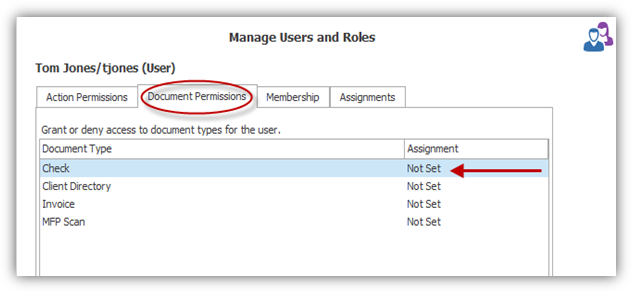
When assigning “Document Permissions,” be sure to see below to effectively manage user and role permissions in the cabinet.
Note: “Allow by Default” below refers to an option in Manage Document Types. See the Creating a New Document Type topic for more information.
|
User Permission |
Role Permission |
Allow By Default |
Effective Permission |
|
Not Set |
Not Set |
Not Set |
Not Set |
|
Not Set |
Not Set |
Allow |
Allow |
|
Not Set |
Allow |
Not Set |
Allow |
|
Not Set |
Allow |
Allow |
Allow |
|
Not Set |
Deny |
Not Set |
Deny |
|
Not Set |
Deny |
Allow |
Deny |
|
Allow |
Not Set |
Not Set |
Allow |
|
Allow |
Not Set |
Allow |
Allow |
|
Allow |
Deny |
Not Set |
Deny |
|
Allow |
Deny |
Allow |
Deny |
|
Allow |
Allow |
Not Set |
Allow |
|
Allow |
Allow |
Allow |
Allow |
|
Deny |
Not Set |
Not Set |
Deny |
|
Deny |
Not Set |
Allow |
Deny |
|
Deny |
Allow |
Not Set |
Deny |
|
Deny |
Allow |
Allow |
Deny |
|
Deny |
Deny |
Not Set |
Deny |
|
Deny |
Deny |
Allow |
Deny |