Configuration for DocuSign-Originated Documents
Completed DocuSign envelopes, including those from templates and PowerForms, can be imported automatically into ImageQuest as new documents. When new documents are imported, ImageQuest attribute values can also be populated from document labels and recipient tabs on the completed envelopes.
Note: DocuSign-specific instructions may change as the DocuSign UI and feature set evolves. If you need further assistance, please consult the DocuSign support documentation.
To import completed envelopes into ImageQuest, a document label for the cabinet information named “Cabinet” and a document label or tab for the document type named “DocumentType” must be created. The value for the “Cabinet” document label must be an exact case-sensitive match to the name of an IQ cabinet. The “DocumentType” label or tab must also have a value that matches an IQ document type. Envelopes will not be imported into IQ if these conditions are not met.
To create a document label, click on “Go to Admin” from the menu in the top-right in DocuSign. The user must have admin rights in order to choose this option. From here, click on Document Labels in the list on the left and then click “Add Label”. The “Add Label” recommended configuration for a “Cabinet” is shown below. More information about document labels can be found at https://support.docusign.com/guides/ndse-admin-guide-document-labels.
It is strongly recommended that Document Labels for “Cabinet” and “DocumentType” be created as list-based labels in order to make document sending quicker and less prone to end-user typos.
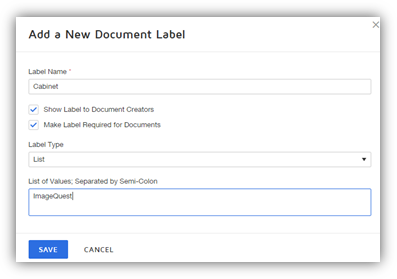
To retrieve attribute values from an envelope, the envelope must contain document labels or tabs with label names that correspond to IQ Attribute names. To adjust the label name of a tab, drag any tab (field) onto a document before sending it. Next, find and adjust the value of the “Data Label” for this tab. The “Data Label” should be located on the right hand side of the screen. Its value needs to exactly match the name of an IQ Attribute in order for its value to be recorded in IQ. See the example below for the IQ Attribute named TextAttribute. More information about tabs can be found at https://support.docusign.com/guides/ndse-user-guide-field-types.
Templates
Using templates is highly recommended so that tab Data Labels can be configured once then used for many DocuSign envelopes. Default Document Label values can also be defined for templates.
PowerForms
PowerForms are created based on templates and behave accordingly to the templates’ configurations. One key difference is that the Document Label values cannot be edited from the template defaults if a PowerFom is being used.
Other Notes
· Technically, the DocumentType Document Label does not have to be a Document Label. If the label does not exist on a template, ImageQuest will look for an envelope recipient tab data label with a value of “DocumentType” and attempt to use the value as ImageQuest’s document type.
· If a Document Label and recipient tab data label share the same name of an IQ attribute, the DocuSign label value will be prioritized when populating the attribute.
· If a recipient tab data label shares the same name as a tab data label for another recipient on an envelope, ImageQuest will retrieve the value from the first recipient on the envelopes.
· It is recommended to add validation to DocuSign tabs (such as numeric, SSN masking, etc.) to ensure that the value captured in DocuSign is compatible with the type of data enforced in ImageQuest.
· For radio buttons, the “Group Label” must match the ImageQuest attribute name and the selected “Radio Button Value” will be saved into IQ as the attribute value.
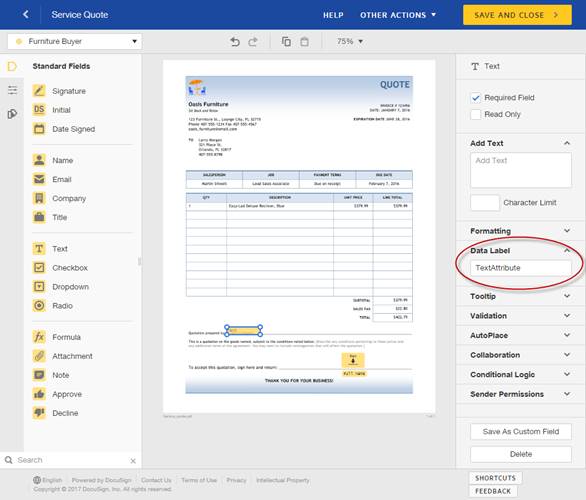
Please contact Informa Sales with any further questions about DocuSign configurations.